Establishing a Guest Network for Enhanced Security
Creating a secure guest network is for protecting your primary network from unauthorized access. A properly configured guest network allows visitors to use your internet connection without compromising your internal resources.
To achieve this, you need to understand the fundamentals of network segmentation, encryption, and access control. This article guides you through the necessary configure a secure guest network effectively.
Understanding the Importance of a Guest Network
A guest network is a separate wireless access point designed specifically for visitors. It keeps your main network isolated, preventing guests from accessing sensitive information or connected devices.
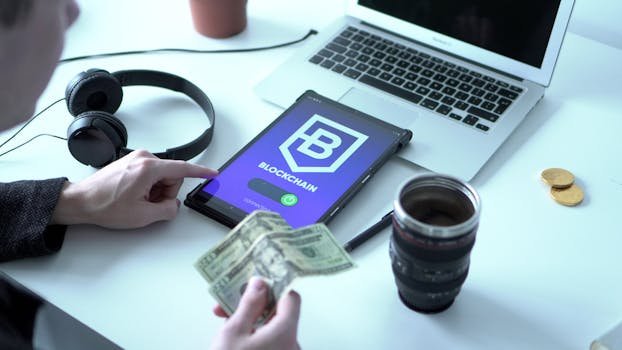
Without a guest network, users often share your primary network credentials, increasing the risk of security breaches. By isolating guest traffic, you minimize potential threats and maintain privacy for all users.
Prerequisites for Setting Up a Secure Guest Network
Before configuring your guest network, ensure your router supports multiple SSIDs or guest network functionality. Most modern routers provide built-in options for guest access management.

You also need administrative access to your router’s configuration interface. Familiarize yourself with the router’s manual or online support resources to navigate its settings efficiently.
Step-by-Step Guide to Configuring a Secure Guest Network
Accessing the Router’s Administration Panel
Open a web browser and enter your router’s IP address, commonly 192.168.1.1 or 192.168.0.1. Log in using your administrator username and password to access the configuration settings.

If you have not changed these credentials from the default, update them immediately to prevent unauthorized access. Always use strong, unique passwords to secure your router.
Enabling the Guest Network Feature
Navigate to the wireless settings section and locate the guest network option. Enable the guest network and assign it an SSID that clearly distinguishes it from the main network.
Choose a name that does not reveal sensitive information about your home or business. This helps maintain anonymity and reduces targeted attacks.
Configuring Security Settings
Set the guest network to use WPA3 or WPA2 encryption to protect the wireless traffic. Avoid using unsecured or WEP encryption standards, as they are vulnerable to hacking.
Create a strong password for the guest network, combining letters, numbers, and special characters. This password should be different from your main network password to compartmentalize access.
Setting Network Access Restrictions
Activate client isolation or AP isolation if your router supports it. This feature prevents guest devices from communicating with each other or accessing the main network.
, disable guest access to network resources such as printers, shared folders, or IoT devices. Limiting access reduces the risk of malware spreading across your network.
Limiting Bandwidth and Time Access
Configure bandwidth restrictions to prevent guests from consuming excessive internet resources, ensuring fair usage for all users. Many routers allow you to cap bandwidth specifically for the guest network.
You may also set time limits on guest access, automatically disabling the network outside of designated hours. This further enhances security by reducing exposure.
Advanced Security Measures for Guest Networks
Using VLANs for Network Segmentation
Virtual Local Area Networks (VLANs) create distinct network segments, isolating guest traffic at a hardware level. VLANs provide stronger separation than software-based client isolation alone.
Configuring VLANs requires a router and switch that support VLAN tagging, often found in business-grade equipment. Proper VLAN setup ensures guests cannot reach your main network even if client isolation fails.
Implementing Captive Portals
A captive portal presents a login or terms acceptance page before granting internet access. This lets you control who connects and can be used to display usage policies or collect visitor information.
Captive portals are in commercial environments but can be implemented in home networks using custom firmware or specialized routers. They add an additional layer of network control and monitoring.
Regular Firmware Updates
Keeping your router’s firmware up to date is critical for maintaining security and performance. Manufacturers often release patches that address vulnerabilities and improve functionality.
Check your router’s update schedule regularly and apply updates promptly to protect your network from emerging threats. Automated update features can simplify this process.
Comparison of Guest Network Features
| Feature | Home Router | Business Router | Enterprise Solution |
|---|---|---|---|
| Multiple SSIDs | Supported | Supported | Supported |
| Client Isolation | Basic or | Advanced | Advanced with VLAN |
| VLAN Support | Rare | Supported | Fully Supported |
| Captive Portal | Rare or None | Available | Highly Customizable |
| Bandwidth Control | Basic | Advanced | Granular Policies |
| Guest Access Scheduling | Supported | Supported with Automation |
Mistakes to Avoid When Setting Up a Guest Network
One frequent error is sharing the main network password with guests instead of creating a dedicated guest network. This practice exposes all connected devices to potential threats from unknown users.
Another mistake is neglecting to enable encryption or using weak passwords on the guest network. This vulnerability can lead to unauthorized access and data interception.
Testing and Monitoring Your Guest Network
After configuration, test the guest network by connecting multiple devices and verifying access restrictions. Ensure guests cannot reach your main network or shared resources.
Use your router’s monitoring tools or third-party software to review connected devices and traffic patterns. Regular monitoring helps detect suspicious activity early and maintain network integrity.
Last Updated : 24 June, 2025

Sandeep Bhandari holds a Bachelor of Engineering in Computers from Thapar University (2006). He has 20 years of experience in the technology field. He has a keen interest in various technical fields, including database systems, computer networks, and programming. You can read more about him on his bio page.